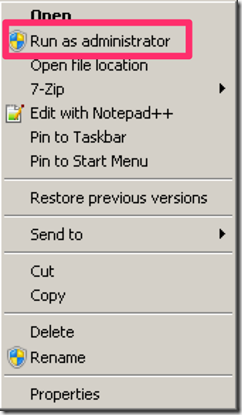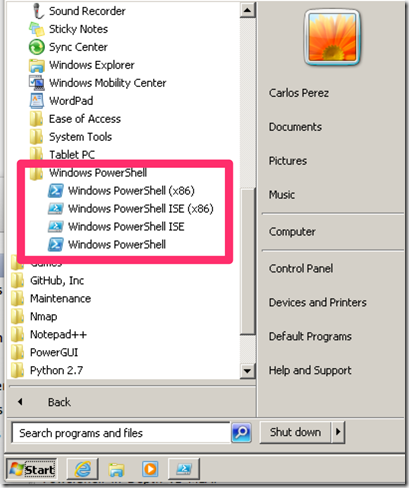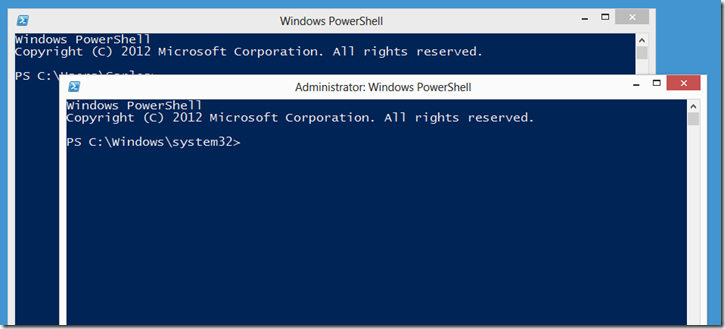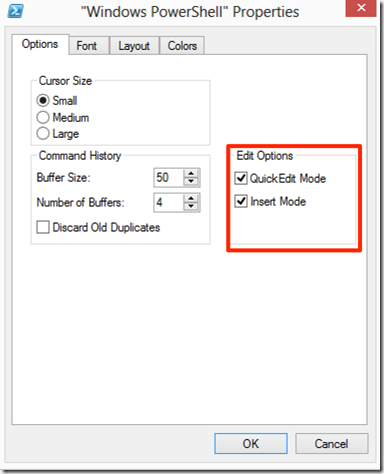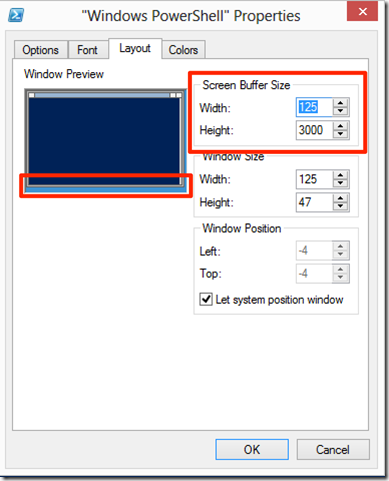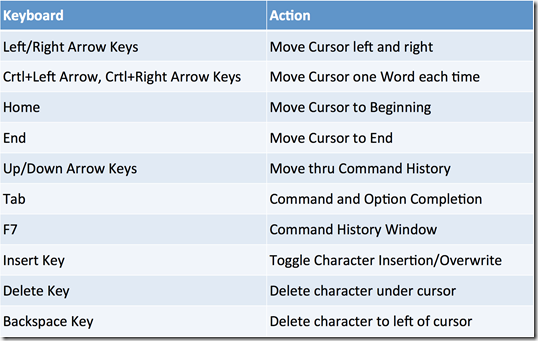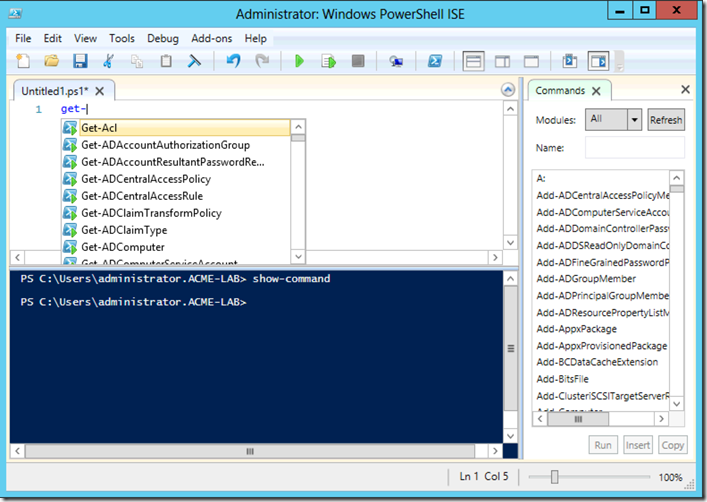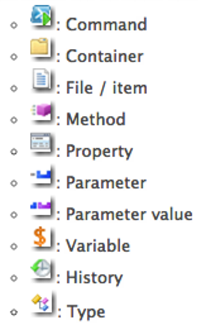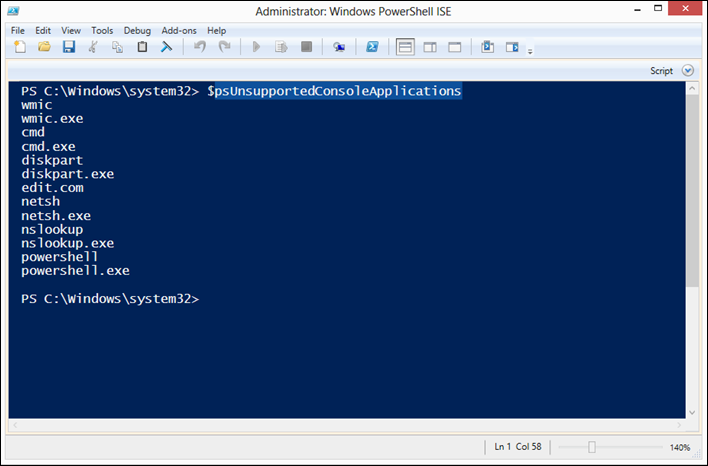What is PowerShell
PowerShell is Microsoft new Command Line Interface for Windows systems, it provides access to:
- Existing Windows Command Line tools.
- PowerShell Cmdlets (PowerShell own Commands)
- PowerShell Functions
- Access to the .Net Framework API
- Access to WMI (Windows Management Instrumentation
- Access to Windows COM (Component Object Model)
- Access to function in Windows DLL (Dynamic Linked Libraries)
As it can be seen PowerShell does provide a lot of access to different technologies and APIs on a Windows system making it ideal for administration and for security work alike.
Microsoft if making PowerShell the default management interface for many of it’s server products like Exchange, System Center Operations Manager, SQL Server, SharePoint Server and more, not only that but with Windows 2012 server the default install is core (GUI-Less System) and management is done via the command line or using Remote Admiration Tools. Microsoft included over 4 thousand new PowerShell cmdlets to make the administration of the new server the easiest ever using the command line.
PowerShell
Depending on the environment and systems you work with there are 2 main versions of PowerShell you will fond your self working with:
- PowerShell v2 –Included with Windows 7 and Windows 2008 R2. Available as a separate download for Windows XP SP3, Windows 2003 SP2, Windows Vista SP1 and Windows 2008 SP2. It can be pushed to hosts via Windows Server Update Service. Download t http://support.microsoft.com/kb/968929
- PowerShell v3 – Included with Windows 8 and Windows 2012. Available as a separate download for Windows 7 SP1 and Windows 2008 R2 SP2. It can not be pushed to hosts via Windows Server Update Service. Download http://www.microsoft.com/en-us/download/details.aspx?id=34595
On Windows System prior to Windows 8 and Windows 2012 PowerShell can be found under Start –> All Programs –> Accessories –> System Tools Depending on the architecture of the operating system there will be an x86 version and a x64 version of PowerShell. In addition to the shortcut to the PowerShell terminal there will also be shortcuts to the ISE (Integrated Scripting Environment) and Editor for PowerShell scripts that was included with PowerShell v2 and greatly improved on PowerShell v3. On Systems running Windows 8 and Windows 2012 with the Metro Interface one just need to type PowerShell or PowerShell_ISE to access the components. On a Windows 2012 Core System one just needs to type powershell.exe in the command prompt to load it.
Some recommendations when loading PowerShell:
- Since PowerShell provides access to many administrative functions it is recommended to run it as Administrator.
- If you are on a x64 system make sure you run the x64 version of it (The one with no x86 in the name of the shortcut)
When we launch PowerShell we are greeted with a blue command window with white text.
As it an be seen one can easily determine by looking at the title bar of the window if one is running as Administrator or not.
I would recommend to take the chance and customize the shortcut for launching PowerShell so as to provide the best experience. Right click on the PowerShell blue icon on the top left of the PowerShell Window and select Properties, make sure on the Options tab that the Edit Options are selected
On the Layout tab adjust the Screen Buffer Size Width to one where there is no need for side scroll bar making sure that both Width fields have the same value in both the Buffer Size and Window Size.
Ensuring a proper with will make the management of large amounts of output generated by some cmdlets easier to look at on the screen.
The terminal has several keyboard shortcuts that can be used, a list of the most common are in the table bellow:
On PowerShell v2 the ISE can also be use as an interactive command prompt where commands are entered in on window and output is shown in the next, in addition it is is a script editor with syntax highlighting

On PowerShell v3 the ISE has been greatly improved, offering a consolidated command prompt and also provides a cmdlet help pane
In addition ISEv3 also provides:
- Intellisense for Cmdlets and parameters with parameter help popup.
- Intellisense will provide values for parameters based on enumerations and pre-defined sets.
- Intellisense will perform smart matching for cmdlet names
- Intellisense will show path options for filesystems and PSProviders
- Intellisense will show variables
- Intellisense will show for objects properties and methods available
It will also provide an Icon Reference that makes it easier to select in Intellisense what one wants to choose.
The command prompt on ISEv3 can be said to be the closest one can get to the perfect terminal for PowerShell with the exception that since it is not a true terminal several console commands are not supported. To get a list of the unsupported console commands one can take a look at the $psUnsupportedConsoleApplications variable