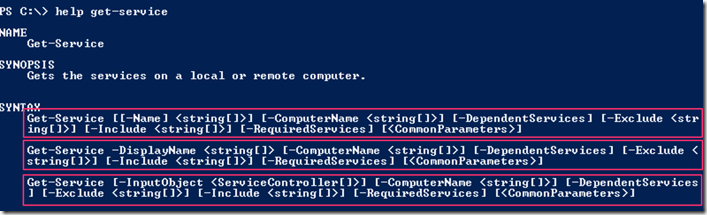Updating PowerShell v3 Help
We can update the help system from Microsoft it self or from a share or drive in the case the machine does not have access to the internet. Windows 8 and Windows 2012 come with no PowerShell help files as does a install of PowerShell v3 on a Windows 7, 2008 or 2008 R2 system so the first step we have to take is to run the Get-Help cmdlet to update our help files if our system has internet connection. Things to consider when running the Get-Help cmdlet for updating the help files from the internet:
When it executes it will perform the following actions:
We can also update from a share in the network or from a location on the computer (USB Stick, External Hard Drive..) for those hosts that we decided to limit the risk of data exfiltration by not permitting them access to the internet or the machines are isolated for other reasons. So lets cover how this would be done:
Save-Help –DestinationPath \\fps1.acmelabs.com\resources\PSv3Help
Update-Help –SourcePath \\fps1.acmelabs.com\resources\PSv3Help
We can configure a scheduled task to update each day the PowerShell help files either from the internet or from a share as in the example above:
Register-ScheduledJob -Name UpdatePSHelp `-ScheduledJobOption @{RunElevated=$true} ` -ScriptBlock {Update-Help -Force -Verbose} ` -Trigger @{At='6:00 AM';Frequency='Daily'}
We can take a look at the output of the scheduled jobs with:
Get-Job -Name UpdateHelp | Receive-Job
Now if you are using PowerShell v2 and you also want the latest help information you can use the –Online parameter and this will open Internet Explorer to the page with the latest information you requested.
Using Get-Help
We use the Get-Help cmdlet displays information about Windows PowerShell concepts and commands, including cmdlets, functions, CIM commands, workflows, providers, aliases and scripts.
The cmdlet has also an Aliases set in the shell by default as help and man. It can be used in either of two ways, the first one to search for help information across the entire help with the use of wildcards. help <wildcard expression> will look for the word or expression in the titles of the help files, if none is found it will look in the content of the help for it. We can also limit to what type of information we may want with the –Category parameter
help -Category Cmdlet -Name *service*
The cmdlet can also be ran against a specific cmdlets, functions, CIM commands, workflows, providers, aliases or scripts. Wen used against a cmdlet with no options it will show Name, Synopsis, Syntax, Description, Related Links and Remarks. One can select what parts of a help file we want to see by specifying the parameter for the level of information one wants
- –Detailed parameter is given it will show Parameter information and Examples.
- –Full parameter is given it will show a more detailed list of info for Parameters.
- –Examples parameter is given only examples are shown.
A cmdlet can have more than one way for it to be invoked and this can be seen in the syntax. They will typically have one or more Parameter Sets that will differ from syntax to syntax.